I parametri crittografici di LUKS da Tails 5.12 o precedenti sono deboli nei confronti di un attaccante appoggiato-dallo-Stato che abbia accesso fisico al tuo dispositivo.
Ti consigliamo di modificare la frase d'accesso dell'Archivio Persistente e di altri volumi cifrati LUKS, a meno che tu non utilizzi una frase d'accesso lunga, composta da 5 parole casuali o più.
Comprendendo la vulnerabilità e la sua soluzione
La corsa alle armi per proteggersi dagli attacchi di forza bruta
In tutti i metodi di criptazione che proteggono i dati su un disco o una USB con una password o una frase d'accesso, un attaccante può provare tutte le possibili combinazioni finché non indovina la tua frase d'accesso e sblocca la criptazione. Questo tipo di attacco è definito brute-force attack.
Una password forte rende gli attacchi di forza bruta più lenti e costosi. Più è lunga la frase d'accesso, più costoso diventa l'attacco di forza bruta.
Alcuni parametri crittografici posso anche rendere ogni calcolo dell'attacco di forza bruta più lento e costoso, per esempio costringendolo ad eseguire alcuni calcoli complicati su ogni frase di accesso prima di poter provare a sbloccare la criptazione con il risultato di questi calcoli.
Con gli anni che passano, i computers diventano più veloci ed economici. Le tecnologie di criptazione migliorano regolarmente i loro parametri per trovare un equilibrio tra il rendere la criptazione veloce e utilizzabile dagli utenti e il rendere gli attacchi di forza bruta il più costosi possibile per gli attaccanti.
Parametri di criptazione forti combinati con una frase d'accesso sicura rende gli attacchi di forza bruta così lenti e costosi che diventano impossibili da attuare nella pratica. Per esempio, un attacco di forza bruta è impossibile da attuare nella pratica se dovesse richiedere migliaia di anni anche per i supercomputers più potenti.
La forza di Argon2id paragonata a PBKDF2
Fino a Tails 5.12 (19 Aprile 2023) Tails creava dispositivi LUKS di versione 1 (LUKS1) usando PBKDF2 come funzione di derivazione della chiave, un calcolo eseguito sulla frase d'accesso prima di provare a sbloccare la criptazione con il risultato di quest'ultimo
PBKDF2 è ora considerato troppo debole rispetto alla potenza di calcolo disponibile.
Alcuni crittografici pensano che questa debolezza possa essere stata già [usata contro un attivista in Francia] (https://mjg59.dreamwidth.org/66429.html) ma le operazioni attuali della polizia francese sono tenute segrete.
A partire da Tails 5.13 (16 Maggio 2023), Tails crea dispositivi LUKS di versione 2 (LUKS2) usando Argon2id come funzione di derivazione della chiave
| Versione di Tails quando è stata creata la criptazione | Data di rilascio | Versione di LUKS | Funzione di derivazione della chiave | Sicurezza |
|---|---|---|---|---|
| 5.12 o precedenti | 19 April 2023 | LUKS1 | PBKDF2 | Debole |
| 5.13 o successive | 16 May 2023 | LUKS2 | Argon2id | Forte |
Abbiamo stimato il costo dell'energia elettrica necessaria ad indovinare delle frasi d'accesso di lunghezze diverse. Come consigliamo per l'Archivio Persistente, abbiamo utilizzato frasi d'accesso composte da diverse parole casuali.
| Lunghezza della frase d'accesso | PBKDF2 | Argon2id |
|---|---|---|
| 3 parole casuali | $0.1 | $100 |
| 4 parole casuali | $1 000 | $1 000 000 |
| 5 parole casuali | $10 000 000 | $10 000 000 000 |
| 6 parole casuali | $100 000 000 000 | $100 000 000 000 000 |
| 7 parole casuali | $1 000 000 000 000 000 | $1 000 000 000 000 000 000 |
These numbers are very rough estimates but give an idea of what length of passphrase a very powerful adversary like a state-sponsored attacker could guess.
Even if guessing a passphrase of 3 random words with LUKS1 costs very little energy, any such attack also requires:
- Physical access to the device
- Very expensive computer equipment
- Professional hacking skills
You can see the details of our calculations in #19615 and this spreadsheet.
Other password schemes give too little guarantee
We recommend using passphrases made of several random words because using randomness is the only way to really guarantee the strength of a password.
Using other password schemes give little guarantee over the strength of a password, even if it follows complicated password policies and validates on password strength meters.
For example, a Dutch hacker logged into Donald Trump's Twitter account twice by guessing his passwords, despite that these passwords included several words, were more than 8 characters, and even had special characters. They were definitely not random enough: "maga2020!" and "yourefired".
To understand the maths behind password strength, watch An information theoretic model of privacy and security metrics. Bill Budington from the EFF explains the concept of entropy and its implication on browser fingerprinting and password safety in accessible terms.
Keeping your encryption secure
All users are recommended to upgrade to LUKS2 on all their encrypted devices: Persistent Storage, backup Tails, and other external encrypted volumes.
Depending on the strength of your passphrase, we might also recommend choosing a different passphrase and migrating to another Tails USB stick:
- If your passphrase has 4 random words or fewer
- If your passphrase has 5 random words
- If your passphrase has 6 random words or more
If your passphrase has 4 random words or fewer
If your current passphrase has 4 random words or fewer:
Your encryption is insecure with LUKS1.
You have to upgrade to LUKS2.
Your encryption is more secure with LUKS2.
We still recommend changing your passphrase to be 5 random words or more.
Persistent Storage (4 words or fewer)
To secure your Persistent Storage:
Update to Tails 5.14.
When starting Tails 5.14 for the first time, Tails will automatically convert your Persistent Storage to LUKS2.
Choose a new passphrase of 5 to 7 random words.
Display the instructions to generate a passphrase using KeePassXC.
Choose Applications ▸ KeePassXC.
Choose Tools ▸ Password Generator.
Switch to the Passphrase tab.
A very strong passphrase of 7 random words is automatically generated.
It is impossible to recover your passphrase if you forget it!
To help you remember your passphrase, you can write it on a piece of paper, store it in your wallet for a few days, and destroy it once you know it well.
Change your passphrase.
Display the instructions to change the passphrase of your Persistent Storage.
Choose Applications ▸ Persistent Storage.
Click on the Change Passphrase button on the left of the title bar.
Enter the current passphrase in the Current Passphrase text box.
Enter your new passphrase in the New Passphrase text box.
Enter your new passphrase again in the Confirm New Passphrase text box.
Click Change.
Close the Persistent Storage settings.
If you created your Persistent Storage with Tails 5.12 or earlier, we recommend you migrate your entire Tails to a different USB stick and destroy your old Tails USB stick (or at least securely delete the entire device).
If you don't, the previous LUKS1 data might still be written in some recovery data on the USB stick and could be recovered using advanced data forensics techniques.
Display the instructions to migrate your Tails to a new USB stick.
Plug in the new USB stick.
Choose Applications ▸ Tails Cloner.
Turn on the option Clone the current Persistent Storage below the option Clone the current Tails.
Make sure that the new USB stick is selected in the Target USB stick menu.
To start the cloning, click on the Install button.
Enter a passphrase for the Persistent Storage on the new USB stick in the Passphrase text box.
Enter the same passphrase again in the Confirm text box.
Click Continue.
Read the warning message in the confirmation dialog.
Click Delete All Data and Install to confirm.
Cloning takes a few minutes.
The progress bar usually freezes for some time while synchronizing data on disk.
Backup Tails (4 words or fewer)
To secure your backup Tails, if you have one:
Start on your main Tails USB stick.
Update your main Tails USB stick to Tails 5.14.
Create a new backup Tails using Tails Cloner
If you created your Persistent Storage with Tails 5.12 or earlier, we recommend you create your new backup Tails on a different USB stick and destroy your old backup Tails (or at least securely delete the entire device).
If you don't, the previous LUKS1 data might still be written in some recovery data on the USB stick and could be recovered using advanced data forensics techniques.
Display the instructions to create a new backup.
Plug in the new USB stick.
Choose Applications ▸ Tails Cloner.
Turn on the option Clone the current Persistent Storage below the option Clone the current Tails.
Make sure that the new USB stick is selected in the Target USB stick menu.
To start the cloning, click on the Install button.
Enter a passphrase for the Persistent Storage on the new USB stick in the Passphrase text box.
Enter the same passphrase again in the Confirm text box.
Click Continue.
Read the warning message in the confirmation dialog.
Click Delete All Data and Install to confirm.
Cloning takes a few minutes.
The progress bar usually freezes for some time while synchronizing data on disk.
Other encrypted volumes (4 words or fewer)
To secure your other encrypted volumes, if you have any:
Update to Tails 5.14.
Choose a new passphrase of 5 to 7 random words.
Display the instructions to generate a passphrase using KeePassXC.
Choose Applications ▸ KeePassXC.
Choose Tools ▸ Password Generator.
Switch to the Passphrase tab.
A very strong passphrase of 7 random words is automatically generated.
It is impossible to recover your passphrase if you forget it!
To help you remember your passphrase, you can write it on a piece of paper, store it in your wallet for a few days, and destroy it once you know it well.
If your encrypted volume is on a traditional hard disk (not an SSD) and you can use the command line:
Identify the partition name of your encrypted volume.
Display the instructions to identify the partition name using the command line.
When starting Tails, set up an administration password.
Choose Applications ▸ System Tools ▸ Root Terminal.
Execute the following command:
lsblkThe output is a list of the storage devices and partitions on the system. For example:
NAME MAJ:MIN RM SIZE RO TYPE MOUNTPOINT loop0 7:0 0 1.2G 1 loop /lib/live/mount/rootfs/filesystem.squashfs sda 8:0 1 7G 0 disk ├─sda1 8:1 1 4G 0 part /lib/live/mount/medium └─sda2 8:2 1 3G 0 part └─TailsData_unlocked 253:0 0 3G 0 crypt /run/nosymfollow/live/persistence/TailsData_un... zram0 254:0 0 2.8G 0 disk [SWAP]Plug in your encrypted volume. Keep the encryption locked.
Execute the same command again:
lsblkYour encrypted volume appears as a new device with a list of partitions. Check that the partition size corresponds to your encrypted volume.
NAME MAJ:MIN RM SIZE RO TYPE MOUNTPOINT loop0 7:0 0 1.2G 1 loop /lib/live/mount/rootfs/filesystem.squashfs sda 8:0 1 7G 0 disk ├─sda1 8:1 1 4G 0 part /lib/live/mount/medium └─sda2 8:2 1 3G 0 part └─TailsData_unlocked 253:0 0 3G 0 crypt /run/nosymfollow/live/persistence/TailsData_un... sdb 8:0 1 7G 0 disk └─sdb1 8:2 1 7G 0 part zram0 254:0 0 2.8G 0 disk [SWAP]Take note of the partition name of your encrypted volume. In this example, the new device in the list is sdb and the encrypted volume is in the partition sdb1. Yours might be different.
If you created your encrypted volume with Tails 5.12 or earlier, upgrade to LUKS2.
Display the instructions to upgrade to LUKS2 using the command line.
To verify whether your encrypted volume uses PBKDF2 or Argon2id, execute the following command.
Replace [partition] with the partition name found in step 1.6.
cryptsetup luksDump /dev/[partition]
In the output:
Versionindicates the version of LUKS, either1or2.PBKDFindicates the key derivation function, eitherpbkdf2orargon2id.
If your encrypted volume already uses LUKS2 and Argon2id, you can stop here.
Execute the following command to do a backup of your LUKS1 header.
Replace [partition] with the partition name found in step 1.6.
cryptsetup luksHeaderBackup /dev/[partition] --header-backup-file /home/amnesia/luks1header
If something goes wrong, you will be able to restore your LUKS1 header from this backup with:
cryptsetup luksHeaderRestore /dev/[partition] --header-backup-file /home/amnesia/luks1header
To update your LUKS header to LUKS2, execute the following command.
Replace [partition] with the device name found in step 1.6.
cryptsetup convert /dev/[partition] --type luks2
To verify that Argon2id is the new key derivation function, execute the following command again.
Replace [partition] with the partition name found in step 1.6.
cryptsetup luksDump /dev/[partition]
In the output, verify that:
The
Versionis2and not1.The
PBKDFisargon2idand notpbkdf2.
Try to unlock your encrypted volume.
Change your passphrase.
Display the instructions to change your passphrase using the command line.
To change your passphrase, execute the following command.
Replace [partition] with the partition name found in step 1.6.
cryptsetup luksChangeKey /dev/[partition]
Otherwise, if your encrypted volume is on a USB stick (or an SSD) or you are not comfortable with the command line:
If you created your encrypted volume with Tails 5.13 or later, we recommend you change your passphrase.
Follow our instructions on changing the passphrase of an existing encrypted partition.
If you created your encrypted volume with Tails 5.12 or earlier, we recommend you migrate all your encrypted data to a new encrypted device.
Follow our instructions on creating and using LUKS encrypted volumes.
We also recommend you destroy your old device (or at least securely delete the entire device).
If you don't, the previous LUKS1 data might still be written in some recovery data on the USB stick and could be recovered using advanced data forensics techniques.
If your passphrase has 5 random words
If your current passphrase has 5 random words:
Your encryption is secure with LUKS1, except against a very powerful adversary, like a state-sponsored attacker with a huge budget to spend on guessing your passphrase.
We still recommend you upgrade to LUKS2.
Your encryption is even more secure with LUKS2.
Congratulations on following our recommendations!
Persistent Storage (5 words)
To secure your Persistent Storage:
Update to Tails 5.14.
When starting Tails 5.14 for the first time, Tails will automatically convert your Persistent Storage to LUKS2.
Consider adding another random word to your passphrase.
Display the instructions to change the passphrase of your Persistent Storage.
Choose Applications ▸ Persistent Storage.
Click on the Change Passphrase button on the left of the title bar.
Enter the current passphrase in the Current Passphrase text box.
Enter your new passphrase in the New Passphrase text box.
Enter your new passphrase again in the Confirm New Passphrase text box.
Click Change.
Close the Persistent Storage settings.
If you created your encrypted volume with Tails 5.12 or earlier and are worried about a very powerful adversary, consider migrating your entire Tails to a different USB stick and destroying your old Tails USB stick (or at least securely deleting the entire device).
If you don't, the previous LUKS1 data might still be written in some recovery data on the USB stick and could be recovered using advanced data forensics techniques.
Display the instructions to migrate your entire Tails to a new USB stick.
Plug in the new USB stick.
Choose Applications ▸ Tails Cloner.
Turn on the option Clone the current Persistent Storage below the option Clone the current Tails.
Make sure that the new USB stick is selected in the Target USB stick menu.
To start the cloning, click on the Install button.
Enter a passphrase for the Persistent Storage on the new USB stick in the Passphrase text box.
Enter the same passphrase again in the Confirm text box.
Click Continue.
Read the warning message in the confirmation dialog.
Click Delete All Data and Install to confirm.
Cloning takes a few minutes.
The progress bar usually freezes for some time while synchronizing data on disk.
Backup Tails (5 words)
To secure your backup Tails, if you have one:
Start on your main Tails USB stick.
Update your main Tails USB stick to Tails 5.14.
Update your backup or create a new backup Tails using Tails Cloner.
If you created your backup Tails with Tails 5.12 or earlier and are worried about a very powerful adversary, consider creating your new backup Tails on a different USB stick and destroying your old backup Tails (or at least securely deleting the entire device).
If you don't, the previous LUKS1 data might still be written in some recovery data on the USB stick and could be recovered using advanced data forensics techniques.
Display the instructions to update your backup or create a new backup.
Plug in the new USB stick.
Choose Applications ▸ Tails Cloner.
Turn on the option Clone the current Persistent Storage below the option Clone the current Tails.
Make sure that the new USB stick is selected in the Target USB stick menu.
To start the cloning, click on the Install button.
Enter a passphrase for the Persistent Storage on the new USB stick in the Passphrase text box.
Enter the same passphrase again in the Confirm text box.
Click Continue.
Read the warning message in the confirmation dialog.
Click Delete All Data and Install to confirm.
Cloning takes a few minutes.
The progress bar usually freezes for some time while synchronizing data on disk.
Other encrypted volumes (5 words)
To secure your other encrypted volumes, if you have any:
Update to Tails 5.14.
Consider adding another random word to your passphrase.
If you created your encrypted volume with Tails 5.12 or earlier and your encrypted volume is on a traditional hard disk (not an SSD) and you can use the command line:
Identify the partition name of your encrypted volume.
Display the instructions to identify the partition name using the command line.
When starting Tails, set up an administration password.
Choose Applications ▸ System Tools ▸ Root Terminal.
Execute the following command:
lsblkThe output is a list of the storage devices and partitions on the system. For example:
NAME MAJ:MIN RM SIZE RO TYPE MOUNTPOINT loop0 7:0 0 1.2G 1 loop /lib/live/mount/rootfs/filesystem.squashfs sda 8:0 1 7G 0 disk ├─sda1 8:1 1 4G 0 part /lib/live/mount/medium └─sda2 8:2 1 3G 0 part └─TailsData_unlocked 253:0 0 3G 0 crypt /run/nosymfollow/live/persistence/TailsData_un... zram0 254:0 0 2.8G 0 disk [SWAP]Plug in your encrypted volume. Keep the encryption locked.
Execute the same command again:
lsblkYour encrypted volume appears as a new device with a list of partitions. Check that the partition size corresponds to your encrypted volume.
NAME MAJ:MIN RM SIZE RO TYPE MOUNTPOINT loop0 7:0 0 1.2G 1 loop /lib/live/mount/rootfs/filesystem.squashfs sda 8:0 1 7G 0 disk ├─sda1 8:1 1 4G 0 part /lib/live/mount/medium └─sda2 8:2 1 3G 0 part └─TailsData_unlocked 253:0 0 3G 0 crypt /run/nosymfollow/live/persistence/TailsData_un... sdb 8:0 1 7G 0 disk └─sdb1 8:2 1 7G 0 part zram0 254:0 0 2.8G 0 disk [SWAP]Take note of the partition name of your encrypted volume. In this example, the new device in the list is sdb and the encrypted volume is in the partition sdb1. Yours might be different.
If you created your encrypted volume with Tails 5.12 or earlier, upgrade to LUKS2.
Display the instructions to upgrade to LUKS2 using the command line.
To verify whether your encrypted volume uses PBKDF2 or Argon2id, execute the following command.
Replace [partition] with the partition name found in step 1.6.
cryptsetup luksDump /dev/[partition]
In the output:
Versionindicates the version of LUKS, either1or2.PBKDFindicates the key derivation function, eitherpbkdf2orargon2id.
If your encrypted volume already uses LUKS2 and Argon2id, you can stop here.
Execute the following command to do a backup of your LUKS1 header.
Replace [partition] with the partition name found in step 1.6.
cryptsetup luksHeaderBackup /dev/[partition] --header-backup-file /home/amnesia/luks1header
If something goes wrong, you will be able to restore your LUKS1 header from this backup with:
cryptsetup luksHeaderRestore /dev/[partition] --header-backup-file /home/amnesia/luks1header
To update your LUKS header to LUKS2, execute the following command.
Replace [partition] with the device name found in step 1.6.
cryptsetup convert /dev/[partition] --type luks2
To verify that Argon2id is the new key derivation function, execute the following command again.
Replace [partition] with the partition name found in step 1.6.
cryptsetup luksDump /dev/[partition]
In the output, verify that:
The
Versionis2and not1.The
PBKDFisargon2idand notpbkdf2.
Try to unlock your encrypted volume.
Change your passphrase.
Display the instructions to change your passphrase using the command line.
To change your passphrase, execute the following command.
Replace [partition] with the partition name found in step 1.6.
cryptsetup luksChangeKey /dev/[partition]
If you create your encrypted volume with Tails 5.12 or earlier and your encrypted volume is on a USB stick (or an SSD) or if you are not comfortable with the command line:
Migrate all your encrypted data to a new encrypted device.
Follow our instructions on creating and using LUKS encrypted volumes.
If you are worried about a very powerful adversary, consider destroying your old device (or at least securely deleting the entire device).
If you don't, the previous LUKS1 data might still be written in some recovery data on the USB stick and could be recovered using advanced data forensics techniques.
If your passphrase has 6 random words or more
If your current passphrase has 6 random words or more:
Your encryption is secure with LUKS1, even against a very powerful adversary.
We still recommend you upgrade to LUKS2.
Your encryption is even more secure with LUKS2.
Congratulations on following our most secure recommendations!
Persistent Storage (6 words or more)
Your Persistent Storage is already secure, even with LUKS1.
After you upgrade to Tails 5.14 or later, Tails will automatically convert your Persistent Storage to LUKS2 and make your Persistent Storage even more secure.
Backup Tails (6 words or more)
Your backup Tails is already secure, even with LUKS1.
If you want to upgrade your backup Tails to LUKS2 anyway:
Start on your main Tails USB stick.
Update your main Tails USB stick to Tails 5.14.
Update your backup using Tails Cloner.
Display the instructions to update your backup.
Plug in the new USB stick.
Choose Applications ▸ Tails Cloner.
Turn on the option Clone the current Persistent Storage below the option Clone the current Tails.
Make sure that the new USB stick is selected in the Target USB stick menu.
To start the cloning, click on the Install button.
Enter a passphrase for the Persistent Storage on the new USB stick in the Passphrase text box.
Enter the same passphrase again in the Confirm text box.
Click Continue.
Read the warning message in the confirmation dialog.
Click Delete All Data and Install to confirm.
Cloning takes a few minutes.
The progress bar usually freezes for some time while synchronizing data on disk.
Other encrypted volumes (6 words or more)
Your other encrypted volumes are already secure, even with LUKS1.
If you want to upgrade your other encrypted volumes to LUKS2 anyway and you know how to use the command line:
Identify the partition name of your encrypted volume.
Display the instructions to identify the partition name using the command line.
When starting Tails, set up an administration password.
Choose Applications ▸ System Tools ▸ Root Terminal.
Execute the following command:
lsblkThe output is a list of the storage devices and partitions on the system. For example:
NAME MAJ:MIN RM SIZE RO TYPE MOUNTPOINT loop0 7:0 0 1.2G 1 loop /lib/live/mount/rootfs/filesystem.squashfs sda 8:0 1 7G 0 disk ├─sda1 8:1 1 4G 0 part /lib/live/mount/medium └─sda2 8:2 1 3G 0 part └─TailsData_unlocked 253:0 0 3G 0 crypt /run/nosymfollow/live/persistence/TailsData_un... zram0 254:0 0 2.8G 0 disk [SWAP]Plug in your encrypted volume. Keep the encryption locked.
Execute the same command again:
lsblkYour encrypted volume appears as a new device with a list of partitions. Check that the partition size corresponds to your encrypted volume.
NAME MAJ:MIN RM SIZE RO TYPE MOUNTPOINT loop0 7:0 0 1.2G 1 loop /lib/live/mount/rootfs/filesystem.squashfs sda 8:0 1 7G 0 disk ├─sda1 8:1 1 4G 0 part /lib/live/mount/medium └─sda2 8:2 1 3G 0 part └─TailsData_unlocked 253:0 0 3G 0 crypt /run/nosymfollow/live/persistence/TailsData_un... sdb 8:0 1 7G 0 disk └─sdb1 8:2 1 7G 0 part zram0 254:0 0 2.8G 0 disk [SWAP]Take note of the partition name of your encrypted volume. In this example, the new device in the list is sdb and the encrypted volume is in the partition sdb1. Yours might be different.
Upgrade to LUKS2.
Display the instructions to upgrade to LUKS2 using the command line.
To verify whether your encrypted volume uses PBKDF2 or Argon2id, execute the following command.
Replace [partition] with the partition name found in step 1.6.
cryptsetup luksDump /dev/[partition]
In the output:
Versionindicates the version of LUKS, either1or2.PBKDFindicates the key derivation function, eitherpbkdf2orargon2id.
If your encrypted volume already uses LUKS2 and Argon2id, you can stop here.
Execute the following command to do a backup of your LUKS1 header.
Replace [partition] with the partition name found in step 1.6.
cryptsetup luksHeaderBackup /dev/[partition] --header-backup-file /home/amnesia/luks1header
If something goes wrong, you will be able to restore your LUKS1 header from this backup with:
cryptsetup luksHeaderRestore /dev/[partition] --header-backup-file /home/amnesia/luks1header
To update your LUKS header to LUKS2, execute the following command.
Replace [partition] with the device name found in step 1.6.
cryptsetup convert /dev/[partition] --type luks2
To verify that Argon2id is the new key derivation function, execute the following command again.
Replace [partition] with the partition name found in step 1.6.
cryptsetup luksDump /dev/[partition]
In the output, verify that:
The
Versionis2and not1.The
PBKDFisargon2idand notpbkdf2.
Try to unlock your encrypted volume.
Knowing which version of LUKS is used in your devices
If you know how to use the command line, you can verify whether your encryption uses PBKDF2 or Argon2id.
Archivio Persistente
When starting Tails, set up an administration password.
Choose Applications ▸ System Tools ▸ Root Terminal.
Execute the following command:
lsblkThe output is a list of the storage devices and partitions on the system. For example:
NAME MAJ:MIN RM SIZE RO TYPE MOUNTPOINT loop0 7:0 0 1.2G 1 loop /lib/live/mount/rootfs/filesystem.squashfs sda 8:0 1 7G 0 disk ├─sda1 8:1 1 4G 0 part /lib/live/mount/medium └─sda2 8:2 1 3G 0 part └─TailsData_unlocked 253:0 0 3G 0 crypt /run/nosymfollow/live/persistence/TailsData_un... zram0 254:0 0 2.8G 0 disk [SWAP]Your Persistent Storage appears as
TailsData_unlocked.Take note of the partition name of your Persistent Storage, which appears above
TailsData_unlocked. In this example, the Persistent Storage is in the partition sda2. Yours might be different.To verify whether your encrypted volume uses PBKDF2 or Argon2id, execute the following command.
Replace [partition] with the partition name found in step 4.
sudo cryptsetup luksDump /dev/[partition]
In the output:
Versionindicates the version of LUKS, either1or2.PBKDFindicates the key derivation function, eitherpbkdf2orargon2id.
Other encrypted volumes
When starting Tails, set up an administration password.
Choose Applications ▸ System Tools ▸ Root Terminal.
Execute the following command:
lsblkThe output is a list of the storage devices and partitions on the system. For example:
NAME MAJ:MIN RM SIZE RO TYPE MOUNTPOINT loop0 7:0 0 1.2G 1 loop /lib/live/mount/rootfs/filesystem.squashfs sda 8:0 1 7G 0 disk ├─sda1 8:1 1 4G 0 part /lib/live/mount/medium └─sda2 8:2 1 3G 0 part └─TailsData_unlocked 253:0 0 3G 0 crypt /run/nosymfollow/live/persistence/TailsData_un... zram0 254:0 0 2.8G 0 disk [SWAP]Plug in your encrypted volume. Keep the encryption locked.
Execute the same command again:
lsblkYour encrypted volume appears as a new device with a list of partitions. Check that the partition size corresponds to your encrypted volume.
NAME MAJ:MIN RM SIZE RO TYPE MOUNTPOINT loop0 7:0 0 1.2G 1 loop /lib/live/mount/rootfs/filesystem.squashfs sda 8:0 1 7G 0 disk ├─sda1 8:1 1 4G 0 part /lib/live/mount/medium └─sda2 8:2 1 3G 0 part └─TailsData_unlocked 253:0 0 3G 0 crypt /run/nosymfollow/live/persistence/TailsData_un... sdb 8:0 1 7G 0 disk └─sdb1 8:2 1 7G 0 part zram0 254:0 0 2.8G 0 disk [SWAP]Take note of the partition name of your encrypted volume. In this example, the new device in the list is sdb and the encrypted volume is in the partition sdb1. Yours might be different.
To verify whether your encrypted volume uses PBKDF2 or Argon2id, execute the following command.
Replace [partition] with the partition name found in step 6.
sudo cryptsetup luksDump /dev/[partition]
In the output:
Versionindicates the version of LUKS, either1or2.PBKDFindicates the key derivation function, eitherpbkdf2orargon2id.