Screenshot and screencast
To take a screenshot or record a screencast:
To start the camera widget, either:
Press the PrtScn key of the keyboard.
Click on
 in the system menu.
in the system menu.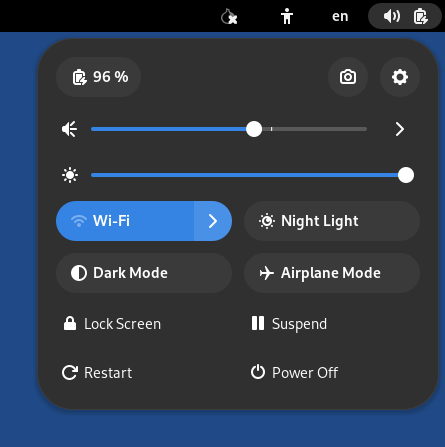
The camera widget appears at the bottom of the screen.
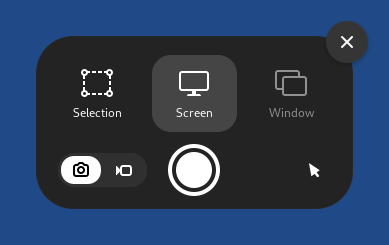
To turn on the screenshot mode, click on the
 button.
button.To turn on the screencast mode, click on the
 button.
button.
Click on the
 button to take a screenshot or start
recording a screencast.
button to take a screenshot or start
recording a screencast.Screenshots are saved in Places ▸ Pictures.
Screencasts are saved in Places ▸ Videos.
Screencasts don't record sound. You can record ambient sound using Sound Recorder.